Document Library
Most claim, prior authorization and payment (including overpayment and appeal) letters and reports are available in the Document Library, within the UnitedHealthcare Provider Portal, 24 hours after they’re generated. Your organization will receive a daily notification for each document type when new communications are available to view. The email will also tell you in which Document Library folder you can find them. We encourage you to check regularly for new notifications.
Benefits and features
- View, print or download your communications for up to 24 months
- Assign, manage and comment on documents using Teams View
- Search any 90-day period, for up to 2 years, using Advanced Search
- Customize your view to see only the information you want
- Manage multiple documents at once through bulk actions to save time
- Set up email alerts to notify you when new documents are available
Which documents and letters are available in Document Library?
Over the past several years, we’ve transitioned most claim-related communications we send you from print to digital. This means that unless there’s a system limitation or regulatory exception, we’ll no longer mail these letters and documents to health care professionals and facilities. Please note: Faxed letters are not available in Document Library, unless a document is manually faxed after it’s generated.
Your organization will receive an email notification when you have new communications available to view. We encourage you to check Document Library regularly for new notifications. For letters and documents not available digitally, you will continue to receive mail. There are a few ways to efficiently find your documents:
- Quick search: If you know what you’re looking for, you can search by tax ID number (TIN)
- Advanced Search: This feature helps determine whether a letter or file is available in Document Library
- To get started, enter Member ID and date of birth (DOB)
- Returns exact and partial matches to help you narrow down content when a document can’t be found
- Payer ID search: Select a plan-specific Payer ID to help search for documents
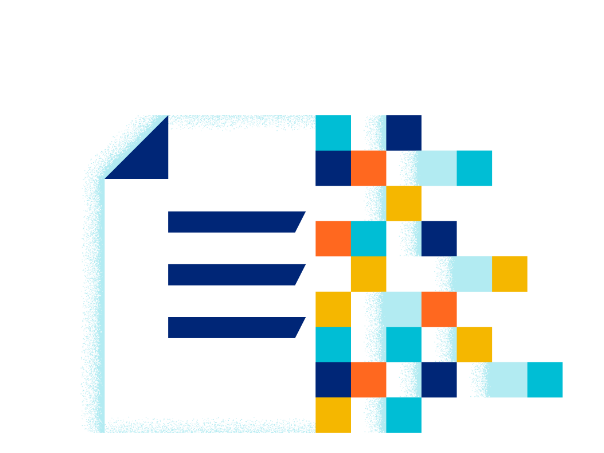
You can view the following Document Library folders and document types.*
Claim Letters folder
- Document types:
- Action required
- Claim receipt acknowledgement
- Denials
- Please review (FYI)
- Claim reconsideration
- Approvals
- Copy of member letters
- Individual and family plan reconsideration
Prior Auth folder
- Document types:
- Approved
- Denied
- Insufficient information submitted
Payment Documents folder
- Document types:
- Detailed provider remittance advice (PRA)
- Commercial
- Student Resources
- Virtual card payments (VCPs)
- Zero-dollar PRAs (informational only)
- Detailed provider remittance advice (PRA)
Appeals and Disputes folder
- Document types:
- Acknowledgement, notification and response
Overpayment Documents folder
- Document types:
- Overpayment identified
- Overpayment reconsideration requests
- Overpayment reconsideration response
HouseCalls Documentation folder (only shows when available)
- Document type
- Post-Assessment letters
*Except for Vermont. Commercial claim acknowledgment letters are no longer mailed and should be accessed in Document Library.
You can view the following Document Library folders and document types.
Claim Letters folder
- Document types:
- Action required
- Balancing billing
- Denials
- Please review (FYI)
- Claim reconsideration
- Approvals
- Copy of member letters
Prior Auth folder
- Document types:
- Approved
- Denied
- Lack of information
Payment Documents folder
- Document types:
- Detailed provider remittance advice (PRA) and virtual card payments (VCPs), if applicable
- Information-only PRAs and VCPs, if applicable
Appeals and Disputes folder
- Document types:
- Additional information needed
- Resolution
- Notification and acknowledgement
Overpayment Documents folder
- Document types:
- Overpayment identified
- Overpayment reconsideration requests
- Overpayment reconsideration response
HouseCalls Documentation folder (only shows when available)
- Document type
- Post-Assessment letters
You can view the following Document Library folders and document types.
Claim Letters folder
- Document types:
- Additional information needed
- Medical reimbursement
- Medical claim review
- Medicaid reconsideration
- D-SNP reconsideration
- Miscellaneous
- Optum Rx®
Prior Auth folder
- Document types:
- Approved
- Denied
- Lack of information
Payment Documents folder
- Document types:
- Detailed provider remittance advice (PRA) and virtual card payments (VCPs), if applicable
Appeals and Disputes folder
- Document types:
- Acknowledgement, notification and response
Overpayment Documents folder
- Document types:
- Overpayment identified
- Overpayment reconsideration requests
- Overpayment reconsideration response
HouseCalls Documentation folder (only shows when available)
- Document type
- Post-Assessment letters
You can view the following Document Library folders and document types.
Prior Auth folder
- Document types:
- Approved
- Denied
- Lack of information
Payment Documents folder
- Document type:
- Payment packages
Appeals and Disputes folder
- Document types:
- Additional information needed
- Resolution
- Notification and acknowledgment
Overpayment Documents folder
- Document types:
- Overpayment identified
- Overpayment reconsideration requests
- Overpayment reconsideration response
HouseCalls Documentation folder (only shows when available)
- Document type
- Post-Assessment letters

Training resources
- Document Library interactive guide: See the basic steps you’ll take to access letters and secure reports
- Document Library Teams View interactive guide: Learn where you can assign letters, make comments and view the status of letters
Frequently asked questions
You need a One Healthcare ID to access secure content on UHCprovider.com, including Document Library, and complete any actions electronically (e.g., submit claims, verify eligibility, check prior authorization requirements, etc.).
Have a One Healthcare ID? You already have access to the portal and Document Library. Just follow these simple steps to sign in:
- From any page on UHCprovider.com > Sign In
- Enter your One Healthcare ID
- Users who don’t have a One Healthcare ID: Visit UHCprovider.com/access to get started
- In the portal menu, select Documents & Reporting > Document Library
Need a One Healthcare ID? Get one here
You can view and manage email preferences and notifications for Document Library in the Profile & Settings section of the UnitedHealthcare Provider Portal. Here’s how:
- See who’s getting email notifications
Every authorized portal user in your organization can see who’s designated to receive emails when new items are added to Document Library. Initially, when items move to paperless delivery, notifications default to the Primary Access Administrator’s email.
To see current settings, go to the UnitedHealthcare Provider Portal > Profile & Settings > Communication Preferences > Document Delivery Settings. That can be changed if needed, following the steps below.
- Decide who you want to be notified about new items
Each document type can have different recipients — for instance, notifications for claim letters go to Jane Doe, whereas John Smith and Matt Johnson receive notifications for prior authorizations. You get to decide what works best for your organization.
If you have multiple staff members who should be notified when new items are available, we recommend you create a shared email inbox and use that as the email address. For instance, if you have a team of 6 individuals who manage prior authorizations, set up a Prior Authorization Team group inbox, and have notifications sent there so that all 6 staff members can access.
If you work with a revenue cycle management (RCM) company, you can assign specific notifications to them. Please work with your RCM to determine who should receive the notifications.
- Work with your organization’s Primary Access Administrator to change email notifications
When new letters are available in Document Library, an email notification will be sent to the email address on file (typically the Primary Access Administrator).
If you wish to change these email notifications or enable access to edit email notification preferences in Document Delivery Settings, contact your Primary Access Administrator. You can find the name and contact information for your organization’s Primary Access Administrator in the pop-up that appears in the portal within Profile & Settings > Communication Preferences > Document Delivery Settings.
Review our training guide for more information on viewing and managing email notifications for Document Library.
Note: Primary Access Administrators cannot change the document delivery method back to mail on communications UnitedHealthcare has designated as paperless-only.
For letters not available digitally, you will continue to receive mail.
The following reports are not in Document Library. They are located under the Documents & Reporting dropdown menu in the portal.
- Hospital Performance-Based Comp Reports
- Physician Performance & Reporting
- Report Center
- UnitedHealthcare West Reports
Are you an RCM or other company that works on behalf of health care professionals or facilities? Here’s how your team can access Document Library:
- Have your employees who work with UnitedHealthcare create individual One Healthcare IDs
- Request third-party access for each tax ID number (TIN) you work with
- Review the Access and New User Registration interactive guide for step-by-step instructions
- Once you’ve been granted access to each TIN, decide who on your team should be notified when new items are available in Document Library. Work with your clients to update the Document Delivery Settings to reflect who in your organization should receive the notifications.

Need help?
If you can’t find what you’re looking for in Document Library or your document is older than 2 years, connect with us through chat 24/7 in the UnitedHealthcare Provider Portal.